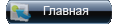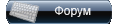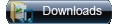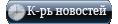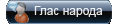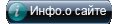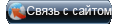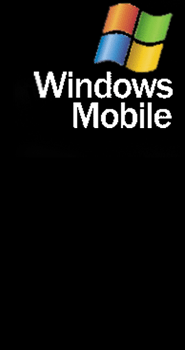|
MSkip ProPlus Windows Phone 7 Theme for Mobile Shell 3.5.5
Contains the following:
+ All new layout with invisible buttons at bottom of the Home Hub for Carousel (bottom left) and menu (bottom right).
+ Home Hub is scrollable so you can add as many panels as you wish or make up your own.
+ Static link on the Home Hub (opens the Shortcuts Hub) so no matter where you are in the Home Hub you can always see it.
+ Panels are mostly made up of shortcuts and custom shortcut skins so easy to change images or look (if desired).
+ New menu bars in mobile shell screens.
+ All Screens fully set up for LandScape mode.
+ Lots more that I cant think of right now. Find out for yourself
[TUT] How to make up a panel to an spb screen on the Home Hub?
1. Goto Menu, Add Widget, Shortcut, Spb Menus and select from the list.
2. click on the widget that has been added to the screen and then 'Change Skin' to your desired panel image. Example: Add a shortcut link to 'Favorites' and then change its skin to 'Hub People (WP7)'.
[TUT] How to change the Small Blank Box into a Shortcut with Icon.
Just click on menu in the top right and 'Edit Layout'. You can now click on any of the boxes and change its link to the shortcut or program you want. Next click on the box again and 'Change Skin' to 'Small Box'. NOT Small Box Hidden or the shortcut icon wont show.
[TUT] How to make up some of the custom panels.
Agenda Panel: Add an Agenda Shortcut (or whatever program you want it linked to) with the Hub Agenda Skin, then add the Agenda widget and change its skin to 'Agenda Hub (WP7)'.
Digital Clock Panel: Add a Spb Clock Shortcut (or whatever program you want it linked to), change its skin to 'Big Box Hidden (WP7)' and move it where you want it on the screen. Now add a Digital Clock Widget, change its skin to 'WP7 Hub' and place it over the Blank panel. Lastly add a Current Date Widget, change its skin to 'WP7 Hub' and place it over the Blank panel.
[TUT] To make up your own Hub Image.
Create your image with resolution 172x172 and save as a jpg on your storage card where you can find it.
Add a Picture Frame widget and change its skin to 'BigBox Hub (WP7)'.
Click on the Picture Frame and 'Select Picture' then browse to your desired image and select it.
Remove the existing Hub that you want to replace and drag your Custom Hub to the desired location.
Goto Add Widget, Shortcut, Spb Menus, and choose what you want your new Hub to open (favorites, Games Hub, Lifestyle Hub).
Now change its skin to Invisible Hub Big (WP7) which is found after the Wide Box and move it over your Custom Hub Image.
[REF] Picture Frame Sizes to fit on the Hub Screen.
You can double the sizes of these dimensions if you want as long as the aspect ratio is the same, the image will just be resized on the screen.
BigBox Hub (WP7) - QVGA/WQVGA = 86 x 86, VGA/WVGA = 172 x 172
WideBox Hub (WP7) - QVGA/WQVGA = 176 x 86, VGA/WVGA = 352 x 172
[TIP] The Background image wont change on the Home Hub..
Goto Start Menu, Programs, MSkip's ProPlus WP7, ProPlus Tasks, Refresh Background
|